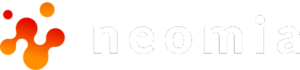The neomia Pulse demonstrator
Pulse-Play allows you to discover the full power of neomia Pulse as a user.
Pulse-Play also allows a developer to visualize the elements he can integrate into a web application via the neomia Pulse API.
To access Pulse-Play
Create an account on Pulse-Play

At the first use, it is necessary to create an account, this by clicking on the button “Sign Up” located at the bottom right of the connection window.
At this level you are asked :
- To fill in a login via an email address
- To enter a password and to validate it
- A personal question and its answer
Note :
Pulse-Play being a demonstration platform, we strongly advise against entering valid login details.
We recommend that you create fictitious login credentials.

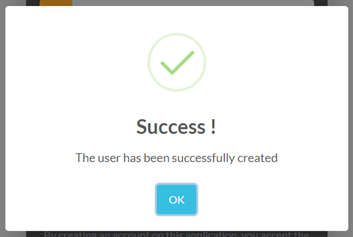
After validation (“Sign Up” button), a message will be displayed, telling you that your Pulse account has been created.
In a totally frictionless way, neomia Pulse generated three biometric fingerprints from your typing biometrics !
- The 1st issue of your login and the 1st entry of the password
- The 2nd issue of your login and the 2nd entry of the password
- The 3rd issue of your personal question and its answer
You can now test the power of neomia Pulse via Pulse-Play.

With your previously created credentials, you can now connect to neomia Pulse.
After authentication
By default, Pulse shows you the two factors that were used to authenticate you as well as the recognition coefficient:
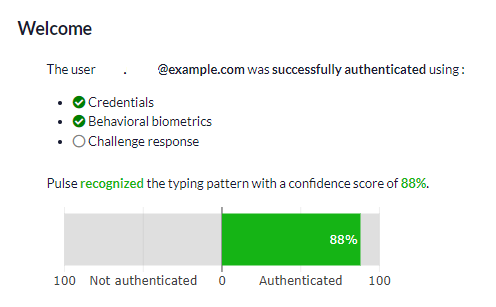
You can add this new fingerprint to your profile by clicking on this button.
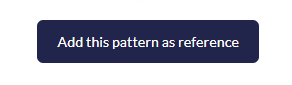
neomia Pulse can challenge you!
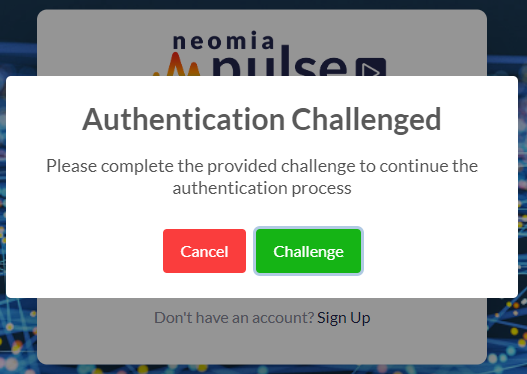
When authenticating, neomia Pulse may have a doubt about your legitimacy. It assumes that you are the legitimate person, but …
In this case, to avoid a false negative (it refuses you access even though you are the right person), it will ask you for a challenge, i.e. you will have to answer a request proposed by neomia Pulse.
Note:
In this demo, neomia Pulse asks you to enter the answer to the question given during the onboarding.
In production, the challenge will be more restrictive.
If you are not authenticated by Pulse
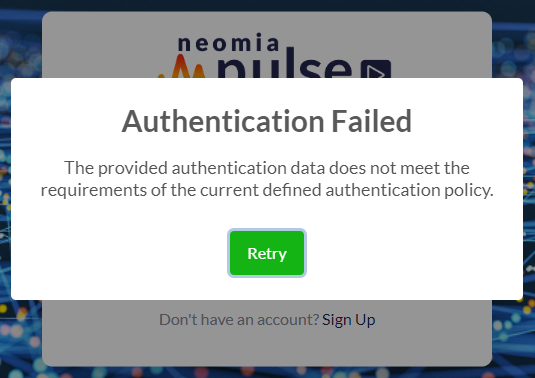
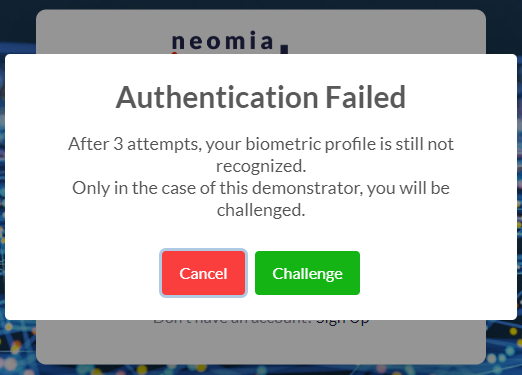
In this case neomia Pulse asks you to re-enter your login information.
Note :
the re-entry is possible 3X, and to avoid you being blocked, after these 3 possibilities, neomia Pulse will ask you to answer your personal question to be able to access the application.
In production this possibility cannot be implemented.
In this case, after entering your secret question and answer to log in to Pulse-Play, you will be able to see the two factors that were used to authenticate you as well as the non-recognition coefficient:
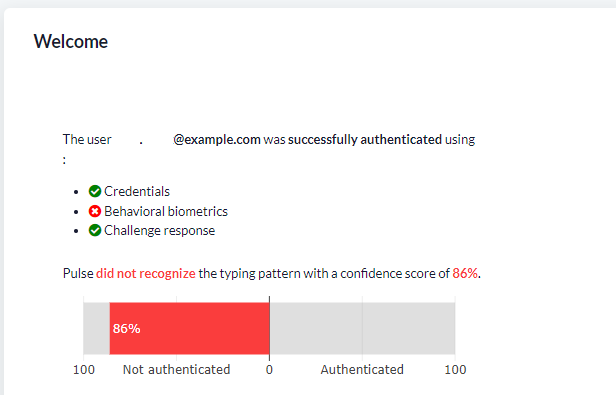
Don't get stuck with Pulse
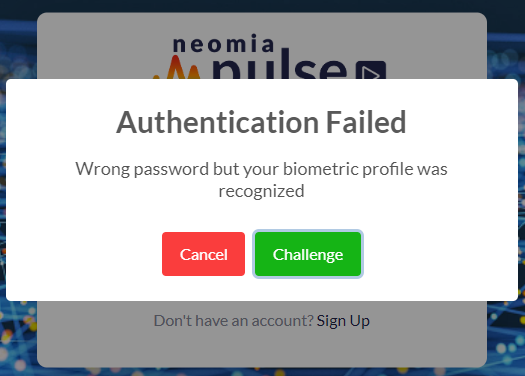
nA password may not be good (for example, it may be outdated), but biometric authentication is valid.
In this case, neomia Pulse proposes to the user to answer a secret question (or several), which allows the user to access his environment and reset his password.
In production, neomia Pulse can refer the user to a third-party system (OTP, FIDO key, …).
After entering your secret question and answer to log in to Pulse-Play, you will be able to see the two factors that were used to authenticate you as well as the non-recognition coefficient:
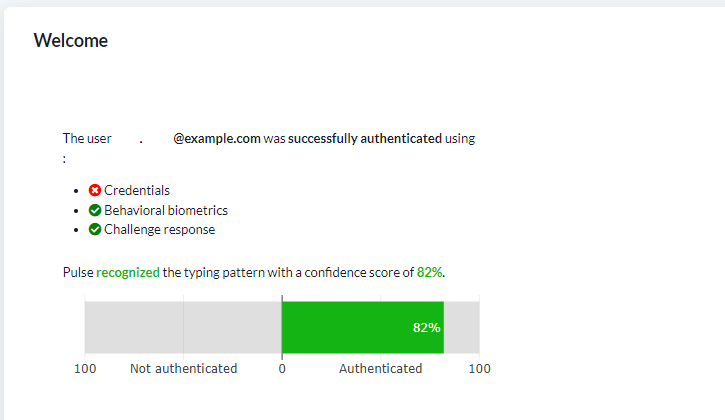
Features offered by Pulse-Play

The Playground allows you to add new fingerprints to your profile.
How to use the Playground.

The “Charts” section gives you a graphical view of your connections.
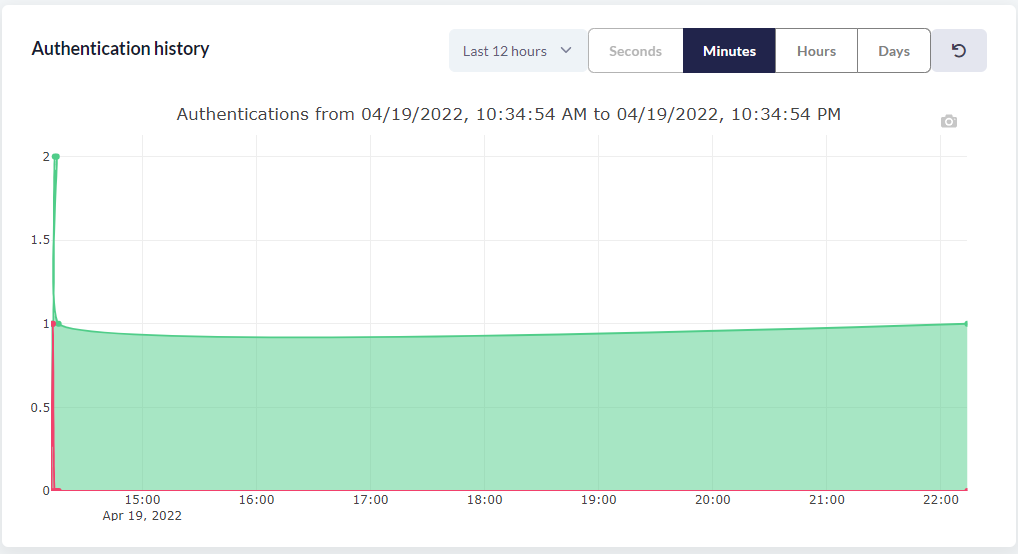
The “Authentication logs” section displays informations about your connections (authenticated, …)
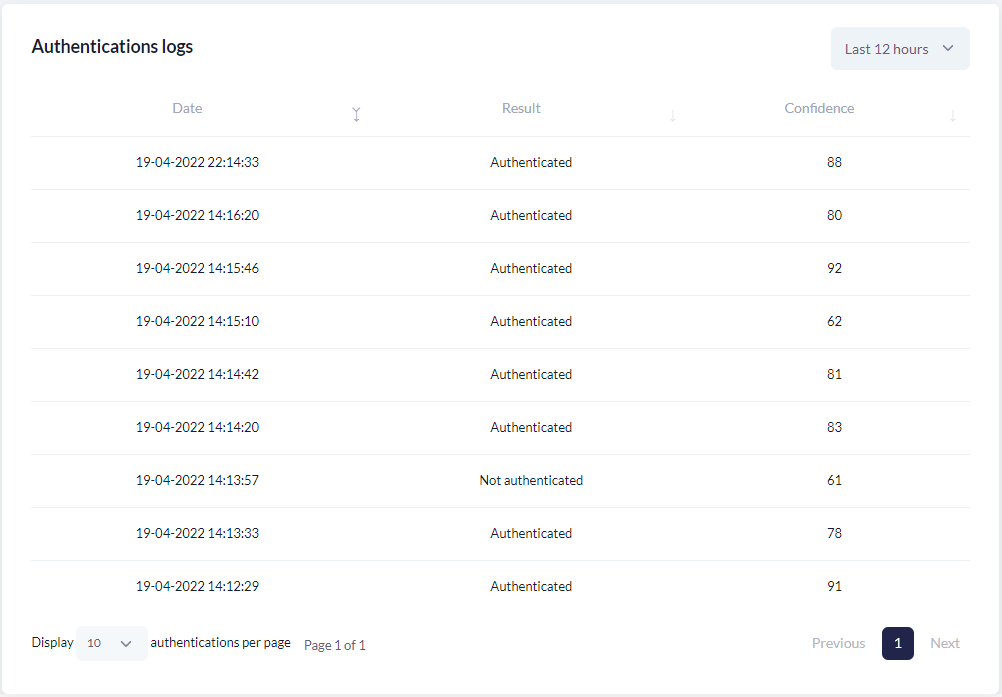
The “My Statistics” section allows you to have a more synthetic view of your connections
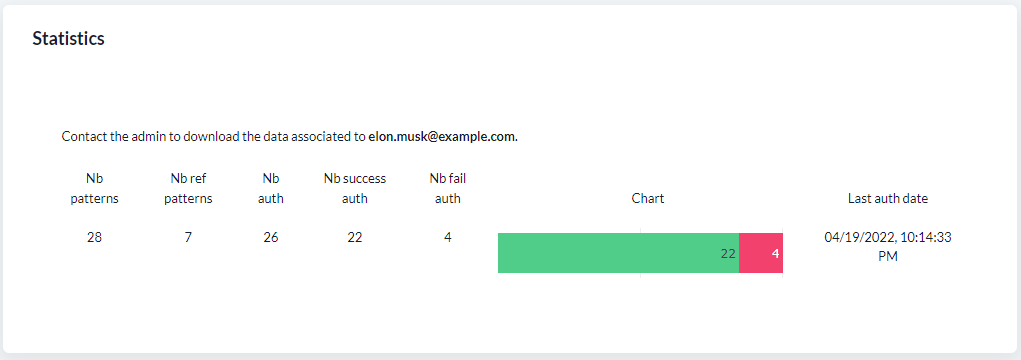
View your profile
You can view your profile with the button “My Profile”
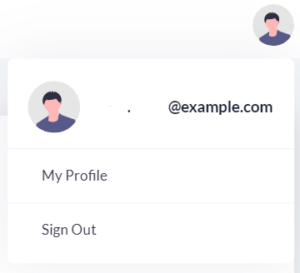
After editing your profile, it is possible :
- change your password,
- delete your fingerprints,
- delete your account,
- add more secret questions / answers.