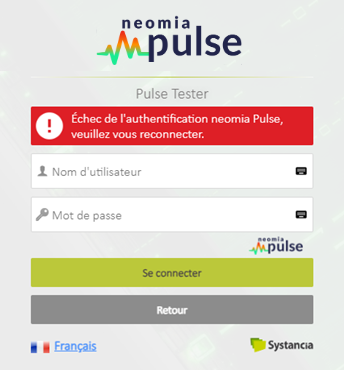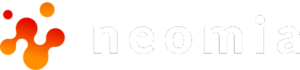Preamble
This demonstrator is based on Systancia Gate, a multi-tenant, multi-site zerotrust private network access product.
The aim of this demonstrator is to show how pulse works, to access software.
Systancia has provided us with free access to its ZTNA Gate software as a basis for this test
Points not managed within the framework of this demonstrator:
- The management of different computers/keyboards is not taken into account. The framework of this demonstrator is as follows: one user and one dedicated computer
- Browsers with different kernels: Chromium (Chrore, Edge, Opera, …) vs Firefox
- Generic account management
These three points can be addressed during a POC, which includes:
- Dashboard training
- The process of managing a multi-machine user environment management of generic accounts with
- The named users associated with this type of account
User onboarding
For Pulse to certify your identity, it needs to “get to know” you. In other words, Pulse needs to be able to generate your reference patterns (fingerprints).
If you connect for the first time to an X environment (in our case, Systancia Gate) that uses Pulse as an MFA, a kinematic will be activated.
This is the user onboarding.
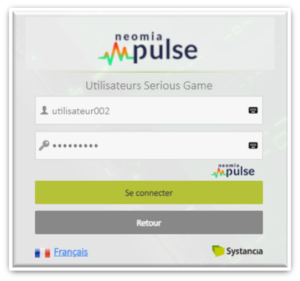
For you, as a user, there are no changes.
To log in, you’ll need to enter your login details.
The kinematics between Pulse and Gate allow Gate to tell you when it’s time to be onboard in Pulse.
You’ll be notified by this window.

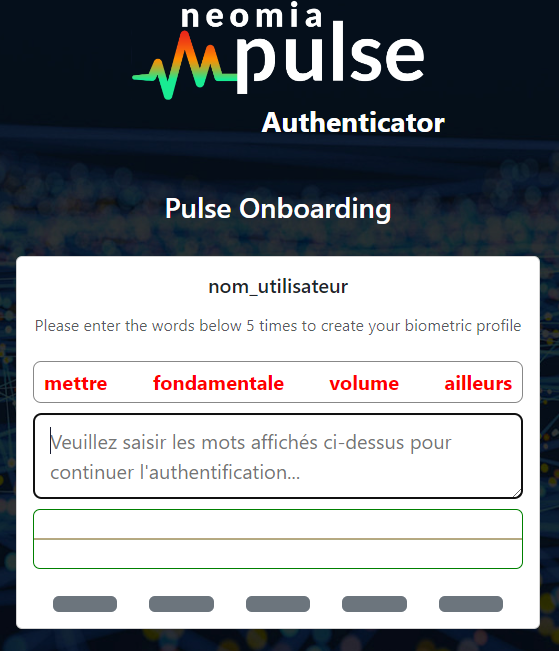
After clicking on the “Onboarding” button, you will be directed to the Pulse Biopass page.
You must then enter five (5) sequences of four (4) words per sequence.
Each of these sequences will generate a reference fingerprint (or reference pattern).
For your information:
- The average onboarding time is less than a minute.
- You can follow your progress with this visual information.
Once the five four-word sequences have been entered, Pulse’s algorithm processes them to transform them into reference fingerprints.
The processing time is just a few seconds.
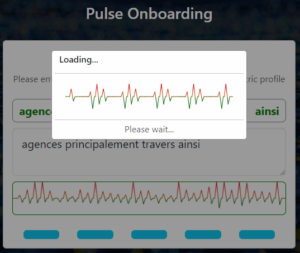
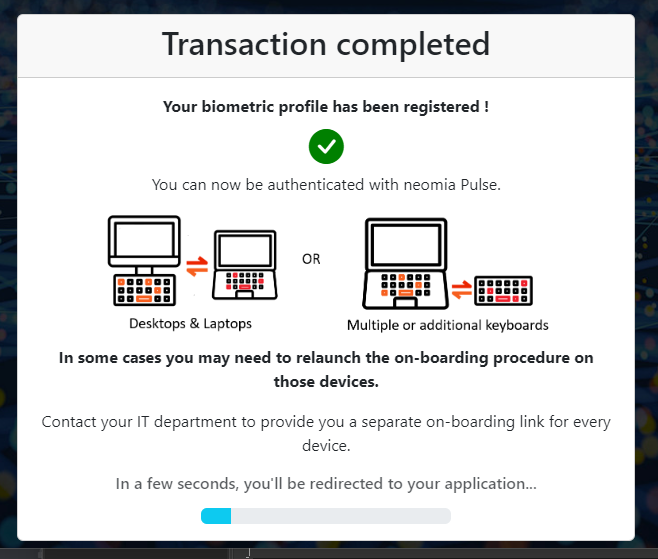
Pulse Biopass will inform you when your onboarding is complete.
Note:
- When using Pulse in production, it is possible to perform different onboarding operations from different environments.
- As mentioned in the preamble, this is not possible in test mode.
At this point, you are fully recognized by Pulse and redirected to the Gate login page.
Tip :
- With Pulse integrated into Gate, you can store your login credentials in a password manager (local or online) or in your browser’s safe.
Information :
- Using Pulse, which requires you to enter four randomly displayed words, practically takes you into Passwordless mode!
Use
As usual, you will enter your credential.
This step, which corresponds to the first level of authentication, is of course always active.
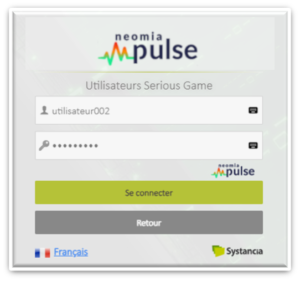
Once these have been validated, the Pulse Biopass module will be displayed. This is the second level of authentication.
You’ll need to enter the four words displayed.
For information:
- entries must be completely consistent with the words displayed.
- If a word is not entered correctly, it will remain in red, but if it is entered correctly, it will turn green.
- Visually, therefore, it’s very easy to tell whether the entry is correct.
As you type, the graphical animation shows you that your typing dynamics are being analyzed.
Note:
- Words are displayed in your browser’s default language.
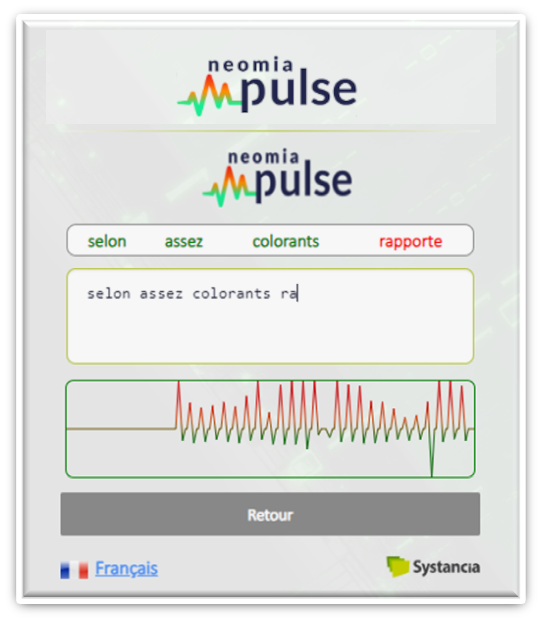
Pulse is active and will compare the dynamic pattern generated in Biopass with the reference patterns. If a match is found, you’re taken to Gate.
* Remarks:
- In reality, Pulse doesn’t know the user. For each user, Pulse only references an identifier (UID, code, etc.), which is transmitted by the reference application (in this case, Gate).
- Pulse associates the reference pattern with this identifier.
- During authentication, Pulse reports back to the application the fact that the patterns (reference and dynamic) correspond (or not) to this identifier. The application then decides whether to let the user through or not.
After connection
On the Gate home page, users will see that they have been double authenticated by their login and by Pulse (information visible in the top left-hand corner of the screen).
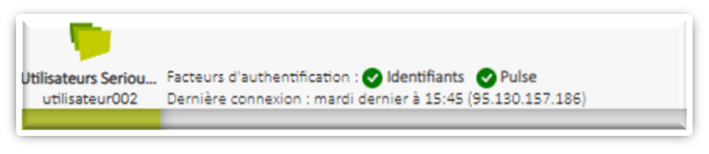
If unsuccessful after an entry in Pulse Biopass
You may not be immediately recognized by Pulse.
In this case, Gate suggests that you re-enter a new series of words in Pulse Biopass.
You will have three (3) re-entry possibilities in Pulse Biopass.
for information:
- The Gate administrator can increase the number of possibilities (from 3 to x).
However, the administrator cannot go below the threshold of three attempts.
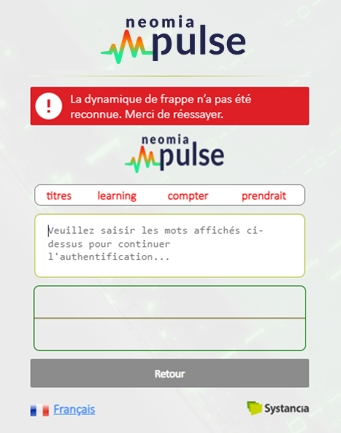
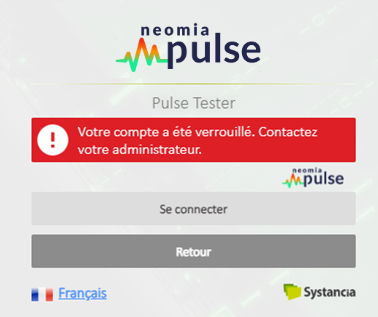
In the event of three consecutive failures, the account can be blocked by Gate (image on left).
Remarks:
For test purposes (trials, PoC), Gate lets you restart the connection procedure (right image).